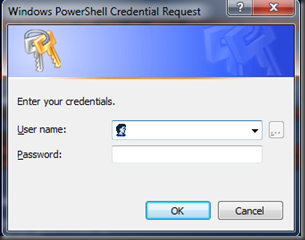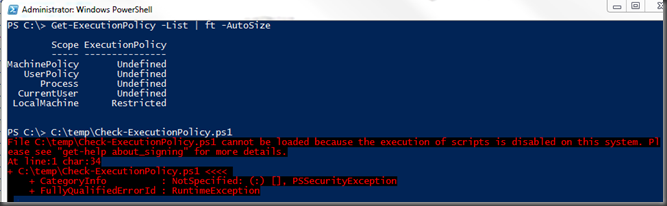Get-ADUser can get one or more Active Directory users; it’s part of Active Directory Module for Windows PowerShell. It’s similar to Get-QADUser in Quest’s ActiveRoles Management Shell (However, ActiveRoles Management Shell can be installed on the older operating system)
Active Directory Module for Windows PowerShell is part of the Remote Server Administration Tools (RSAT) feature on a Windows Server 2008 R2 server; and it’s part of the RSAT feature on a Windows 7 computer (download). However, it’s not available to install on any older operating system, including Windows Server 2008.
Basic usage of Get-ADUser
- Get-ADUser –Filter { } or Get-ADUser –Filter *
- Get-ADUser –Filter { } –SearchBase “DC=xxx,DC=com”
- Get-ADUser –Filter { } –Properties * | Get-Member # to get all the properties; be aware of the property name is different than Get-QADUser cmdlet.
- Get-ADUser –Filter {} –Properties <propertyname1,propertyname2> # to get the non-default properties to the pipeline