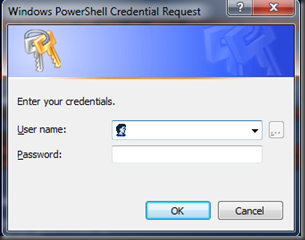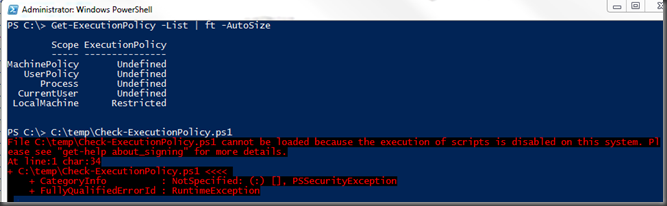Issue:
On Windows XP or Server 2003, under Control Panel / System / Advanced / User Profiles / Settings, there are some “Account Unknown” user profile, but the Delete button is grayed out. And when try to delete the profile from “c:\documents and settings” folder, the error message is “Cannot delete NTUSER.DAT: It is being used by another person or program. Close any programs that might be using the file and try again.”
Solution:
- Install “User Profile Hive Cleanup Service” (http://www.microsoft.com/download/en/details.aspx?displaylang=en&id=6676)
- Run uphclean.exe
- Then the “Delete” button becomes available
Note: the User Profile Deletion Utility (delprof.exe) (http://www.microsoft.com/download/en/details.aspx?displaylang=en&id=5405) cannot delete the “Account Unknown” profile, but it is useful to clean up the normal user profile when their account is still active. (delprof.exe /p /c:\\servername)