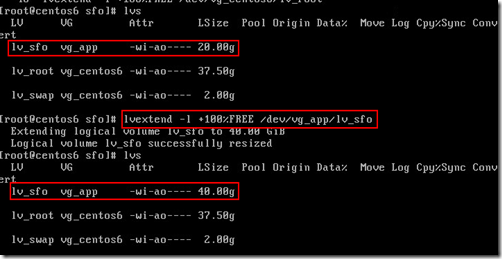I recently successfully P2V a Windows Server 2008 R2 physical server to a vSphere VM. The server has two drives (Drive C and D), and both of drives were originally on one RAID 5 LUN. I didn’t know how the drives were originally created on the physical server, e.g. whether Drive D is a primary partition or a logical drive on an extended partition.
When the Drive D starts low on the free disk space, I thought it’s very simple to extend a drive since the server is running Windows Server 2008.
- I increase the size of hard disk 1 on the VM (both Drive C and D are on the hard drive) while the server is on
- In Wndows Disk Management, rescan disks and then the extra unallocated disk space is showed
- At this point, I noticed Drive D is a logical drive on an extended parition. I normally create the drive on the primary partition.
- When right-click on the logical drive, the “Extend Volume” option is grayed out.
- I had extended a non-OS drive in Windows Server 2008 via GUI before; and for Windows Server 2003, I had to use the diskpart utility.
- Why I cannot extend this drive? Is it because it’s a logical drive on an extended partition? I’m not sure.
- I know there are some third-party utilities can resize the partition. But I don’t have them handy.
- Finally, I want to try the diskpart utility.
- First, I tried extending the extended partition. It didn’t work. (see the yellow highlight)
- Next, I tried extending the logical partition directly. It worked. (see the green highlight)
C:\Windows\system32>diskpart
Microsoft DiskPart version 6.1.7601
Copyright (C) 1999-2008 Microsoft Corporation.
On computer: AVLDBDISKPART> list disk
Disk ### Status Size Free Dyn Gpt
-------- ------------- ------- ------- --- ---
Disk 0 Online 360 GB 1024 KBDISKPART> select disk 0
Disk 0 is now the selected disk.
DISKPART> list partitionPartition ### Type Size Offset
------------- ---------------- ------- -------
Partition 1 OEM 40 MB 1024 KB
Partition 2 Primary 3072 MB 41 MB
Partition 3 Primary 60 GB 3113 MB
Partition 0 Extended 200 GB 63 GB
Partition 4 Logical 200 GB 63 GBDISKPART> select partition 0
Partition 0 is now the selected partition.
DISKPART> extend
There is no volume selected.
Please select a volume and try again.DISKPART> list partition
Partition ### Type Size Offset
------------- ---------------- ------- -------
Partition 1 OEM 40 MB 1024 KB
Partition 2 Primary 3072 MB 41 MB
Partition 3 Primary 60 GB 3113 MB
* Partition 0 Extended 200 GB 63 GB
Partition 4 Logical 200 GB 63 GBDISKPART> select partition 4
Partition 4 is now the selected partition.
DISKPART> extend
DiskPart successfully extended the volume.
![clip_image002[6] clip_image002[6]](https://blogger.googleusercontent.com/img/b/R29vZ2xl/AVvXsEhS1fUNfO6rgvKmqpXpNSMkcHQFm378lK8MjReC0m-ssE7WqFnX_PwgdcST97oPFdD9kDjwZMuxujdnkWojpHENXMI7Rqv1Qyv7o-EyGmqAElFI1soOAtdIynPApTLfxMhbRdOQm7aB_vk/?imgmax=800)
![clip_image004[6] clip_image004[6]](https://blogger.googleusercontent.com/img/b/R29vZ2xl/AVvXsEgVJ8WdiS1EYTWW5Qn9iSVCdkLwXFuNiMqCC2PV9GyVCvPkzD6Q2GYwYv6b_gjDZatWNw9Mh1GbfSBhN5cGE_REqQ3frqtXWtE7r4XBOZfpiejONmFYdd7YHpk5XKKOkyGqQVYM2IQuUE8/?imgmax=800)
![clip_image002[8] clip_image002[8]](https://blogger.googleusercontent.com/img/b/R29vZ2xl/AVvXsEgoqZka_ExsHkVt_M0GIwvU21To-grAmJtykNeH60PR8yYKx8XDC3AokMb0u4bJGFeWy_kZAcXqFe-a22aAMK8It0mhoJPE6hgVBvHR_WZQm74aPw_FYZ_UMQzwpwfV5kL4cbXc8Xj-p54/?imgmax=800)
![clip_image004[8] clip_image004[8]](https://blogger.googleusercontent.com/img/b/R29vZ2xl/AVvXsEjbN50Ng7mx-vvADwG_616ODvH9V0CW1TP1ldcM9l0iOLV_1e7dZaeLR5vMqs_1pucyeh2Ds-wykcO-4z4rjGXxWlJIylnyjI5oAsCRK9rHS97daYTE4y7M0iiE6pMqFNbsw5bcM4rbSHg/?imgmax=800)