As I mentioned in the recent Linux LVM post, there are two ways to prepare the physical volume (PV)
- the entire disk as a PV (not recommended)
- or creating a partition on the disk and the partition as a PV.
The step to extend a LVM volume are different on these two configuration.
Extend a LVM when the entire disk as a PV
- Increase the VM’s hard disk size in vSphere Client
- If there is a VM snapshot on the disk, its size cannot be changed. Remove all the snapshots first
- After increasing the disk size, take a snapshot as the backup
- Rescan the SCSI bus to verify the OS see the new space on the disk
- ls /sys/class/scsi_host/
- echo “- - -“ > /sys/class/scsci_host/<host_name>/scan
- tail -f /var/log/message
- or
- ls /sys/class/scsi_disk/
- each ‘1’ > /sys/class/scsi_disk/<0\:0\:0\:0>/device/rescan
- tail -f /var/log/message
- fdisk -l
- Resize the PV
- Verify the VG automatically sees the new space
- Extend the LV
- Resize the file system
- Remove the VM snapshot once confirming the data intact


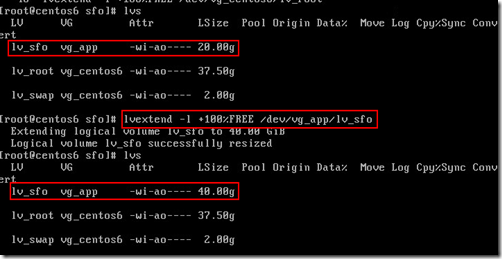



No comments:
Post a Comment