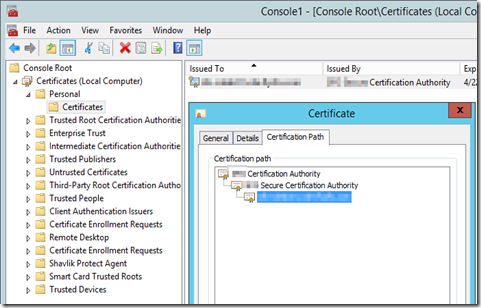I am working on upgrading our VSAN from 6.1 to 6.2. See this from the upgrade step overview.
After upgrading each VSAN host to ESXi 6.0U2 (the latest build 4510822 as of 11/01/2016), the last step is to upgrade the on-disk format from v2 to v3.
In our case, the on-disk format upgrade fails at 5% with the error message “General Virtual SAN error. Disk Format conversion failed due to unexpected error”.
However, check the disk format in VSAN cluster, Manage, Settings, Virtual SAN / Disk Management. A disk group is upgraded to the interim version 2.5 each time I run the on-disk format upgrade. In the screen shots below, I ran the on-disk format upgrade twice. Two of the disk groups are upgraded to v2.5.
I keep running the on-disk format upgrade. In our VSAN, we have 4 hosts with 2 disk groups on each node. The on-disk format failed six times. On the seventh time, all disk groups are upgraded to v2.5.
Then the upgrade moves forward to the next process - starting remove disks from one of the VSAN host.
I have not figured out the cause of the failure. Re-running the upgrade process until all the disk groups are upgraded to the format v2.5 is able to keep the process moving forward.